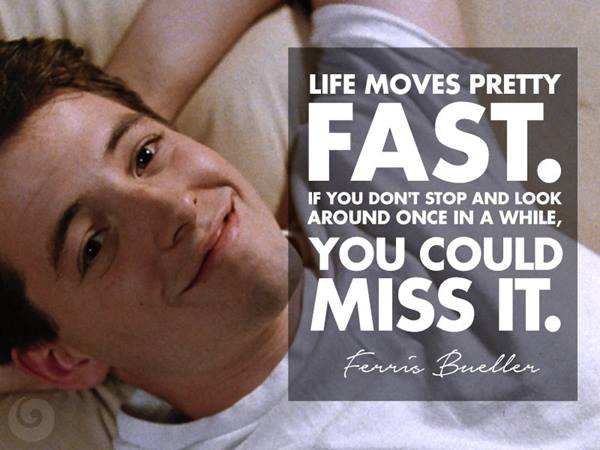
20 Years of MetaGeek, a brief and non-sequ...
Brian Tuttle
Wow, that _did_move pretty fast! I can't believe MetaGeek was founded 20 ye...
The developers at MetaGeek have been working on the latest releases of Chanalyzer and Chanalyzer Pro.
The developers at MetaGeek have been working on the latest releases of Chanalyzer and Chanalyzer Pro.
Below are a few of the new features that we’d like to share with you.
Both Chanalyzer and Chanalyzer Pro now include stack-able filtering. You can filter by SSID, vendor, channels, network type and security.
Did you know that you can use filters to find rogue or mis-configured access points?
First, add a positive SSID filter by selecting the “+” radio button and type the name of your wireless network into the “SSID or Vendor” field. This will show only the BSSIDs that have the text you just entered.
Second, add a negative filter by clicking the “-” radio button. Type in the Vendor your infrastructure uses and press enter. Now Chanalyzer will show any SSIDs that mimic the corporate SSID but do not actually have the same mac address vendor. Add a checkmark next to the row, click on the Network’s Graph tab and go find the rogue access point!
You can also find access points that broadcast on channels which overlap.
First, highlight the spectrum offenders, type “2-5, 7-10” into your Channels Filter. This will show any BSSIDs that do not operate on channels 1, 6 and 11.
Second, select the network you wish to find and you should quickly be able to see which networks don’t follow the 1, 6, 11 channel standard – and be sure to have a word with the little punk who brought his old 802.11b home router into the office!
MetaGeek is excited about the Custom Live Sessions in the Chanalyzer Pro session navigator. This is a great feature because it allows you to name sessions based on locations or interesting interference.
With the latest update, sessions are now more flexible:
Also, If you didn’t know already, you can replay any of the sessions in the list without interrupting the current capture. It’s like Tivo for your Wi-Spy!
Using the Device Finder feature in Chanalyzer Pro just got easier. We added visual enhancements to the graph that help with visibility in bright environments, and the Device Finder tab now has a permanent home in Chanalyzer Pro’s details pane.
We moved the wireless network card selection to the main menu bar in both Chanalyzer and Chanalyzer Pro. Just click on “Wi-Fi” and select your preferred wireless card to see Wi-Fi data populated in the networks table.
If you haven’t tried Chanalyzer Pro in a while, give it another shot, we’ve got a free 15-day trial for you to check out the new features that we’ve added
Or, simply update your basic Chanalyzer software, (included in the purchase of any Wi-Spy)
free at any time.
Subscribe to Signifi Personal.

If you're ready to take control of your Wi-Fi and make it feel like magic for your users, we are here to help.